 No, not that kind... I'm talking about the cookies that are stored in your Temporary Internet File folder! Do you know what they are and what they do? And more importantly, do you clean out those files regularly?
No, not that kind... I'm talking about the cookies that are stored in your Temporary Internet File folder! Do you know what they are and what they do? And more importantly, do you clean out those files regularly?There is a great article on Wikepedia about cookies. I won't recite it here, but you should take a few minutes and read it. Click HERE! Basically, cookies are bits of information that websites attach to your browser in order to perform certain tasks. They're not all bad! For example, cookies can hold your login information, keeping you signed in to a website until you sign out. Some cookies hold your preferences, like backgrounds, (skins), and font type, colors and graphics. Others keep track of things that you have added to a shopping cart, simplifying your checkout. They have a variety of purposes.
If you are a frequent web-surfer, you will accumulate many cookies stored in your Temporary Internet Files folder. This may become a problem, when the hard-drive memory that those cookies require gets over-taxed. Your computer may operate slower or less efficiently! Every so often you should clear out those cookies, to make room for more.
Cache can cause the same clogging in your computer's memory. What is cache? Cache is a copy of everything you've seen and everywhere you've been on the web. Your computer holds these images, sounds, urls and text in it's memory, to help it load pages faster the next time you visit that page. Did you ever notice, when visiting a website for the very first time, that the page loaded slower than your normal sites? That's because your computer didn't have it in it's memory! Loading times are also affected by the size of the files being loaded, the speed of your processor and how busy the internet is at that certain moment.
Now cache is good, too. It allows you to access regularly used information faster. Keep in mind, though, that if it's in your cache, what you'll probably see first is older content. For example, in web pages where the content is changed constantly, like CNN, the first time you visit, you might be reading a story about Bloody War Crossing the U.S. Border. If you do not clean the cache, your next visit will likely take you back to that same homepage. One option to get recent posts is to hit the re-load button, where your browser will ask the domain for the most current content. Another option is to keep that cache clear!
Too much cache is not good, and can result in your browser not operating correctly, or operating at a much slower pace. Periodic cleaning of cookies, cache and temporary internet files will keep your browser operating at peak performance. The amount of time between cleaning varies between users... you must develop a routine that you are comfortable with. It's not a difficult task, but it's one that should not be forgotten!
For those of you who do not know how to clear these files, your browser's website should offer instructions. I've also found a great page from the Indiana University, which details instructions for most of the popular browsers.
Find it HERE.
Another service I use to clean my temporary files is CCleaner. From their website... CCleaner is a freeware system optimization, privacy and cleaning tool. It removes unused files from your system - allowing Windows to run faster and freeing up valuable hard disk space. It also cleans traces of your online activities such as your Internet history. Additionally it contains a fully featured registry cleaner. But the best part is that it's fast (normally taking less than a second to run) and contains NO Spyware or Adware! This program downloads fast, is easy to operate, is customizable, and can eliminate the need to clear from your browser's command. Check it out!
Now I must mention one more thing for you OLA users... Rowen cleans his out when he logs ON... I clean mine when I log OFF... every day! It really matters not WHEN you do, only that your browser must also close, to completely rid itself of the files. As an additional step, it's a good idea to re-boot, too. (This is why I like to clean when I sign off! Then I close the browser and power off the computer.)
 If you're having trouble with signing into OLA, or pages not loading, or links not working, it's a good idea to try these steps before becoming alarmed. Usually a clean-up will get you back up and running smoothly!
If you're having trouble with signing into OLA, or pages not loading, or links not working, it's a good idea to try these steps before becoming alarmed. Usually a clean-up will get you back up and running smoothly!If you're still having trouble after that, help is only a post or a phone call away. OLA Chat Forums are filled with friendly members who are willing to offer assistance on many topics! Additionally, the OLA staff is available
Monday through Friday, 9am to 5pm PST, at the following number:
1-800-900-2828.
Give 'em a call... you'll love the great customer service!
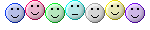
FLEAPIRATES TUESDAY TREASURE:

98 Topps Stars Bronze
JIM THOME
# 132
Sequentially Numbered 8517 of 9799
Cleveland Indians
Click HERE to visit my Fixed Price listing for this trading card!
Or, click HERE to visit Fleapirates Plunder!
Sequentially Numbered 8517 of 9799
Cleveland Indians
Click HERE to visit my Fixed Price listing for this trading card!
Or, click HERE to visit Fleapirates Plunder!








5 comments:
Great post! Very informative!! I use ZoneAlarm Pro and it clears my cache when I close down for the night. It really helps to keep that cache lean & clean. Thanks for posting!
Good tip. With operating systems running so much more smoothly then just a few years back. Some people need that reminder because they forget. :)
A great Tuesday Tip. I clean mine first thing everyday. Wonder what you'll give us NEXT Tuesday.....enquiring minds want to know...guess we'll just have to wait:)
Great Post! Just a word of Caution - if you have a Dell Computer do not use Ccleaner to clear your temporary files. Ccleaner will remove your C:\WINNT\Temp\DellBckp files and you will get an error message when you start your computer.
That's strange... I have THREE Dell's, and have never had a problem with CCleaner!
Post a Comment